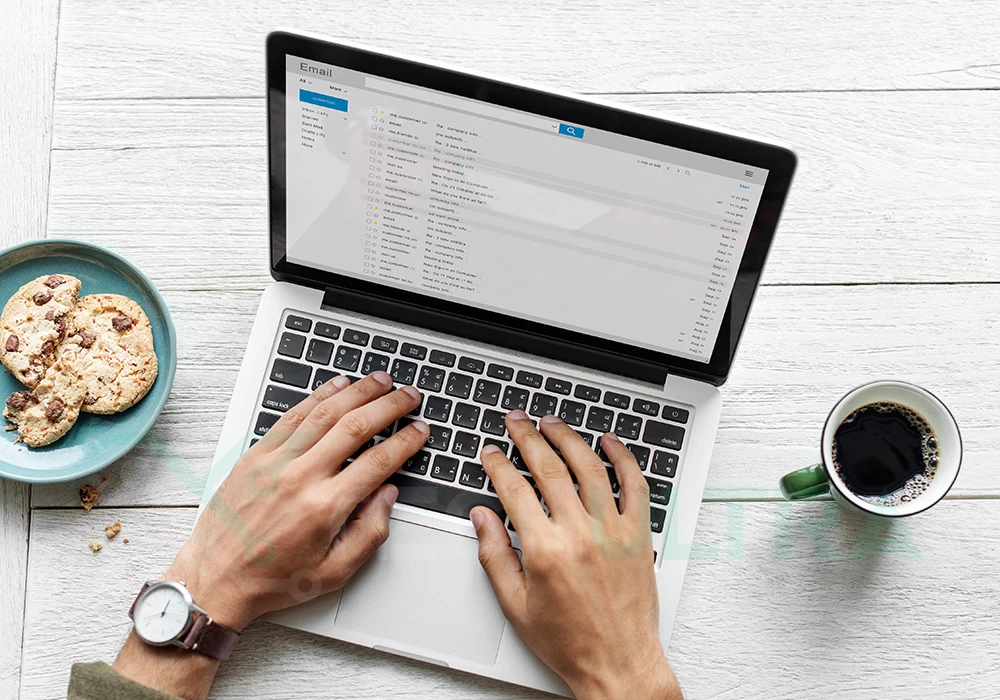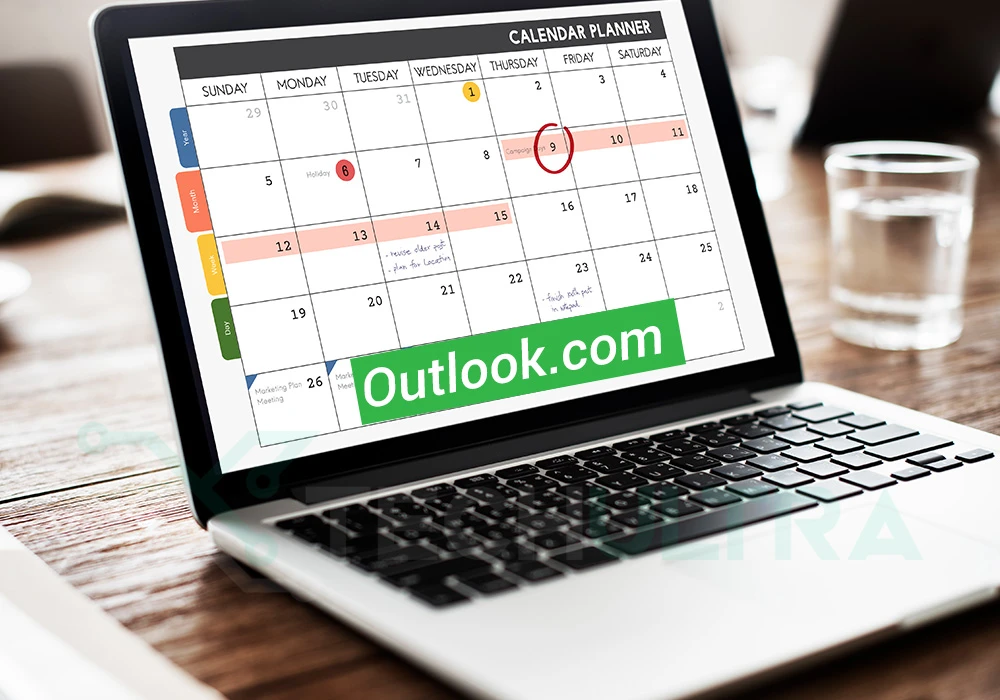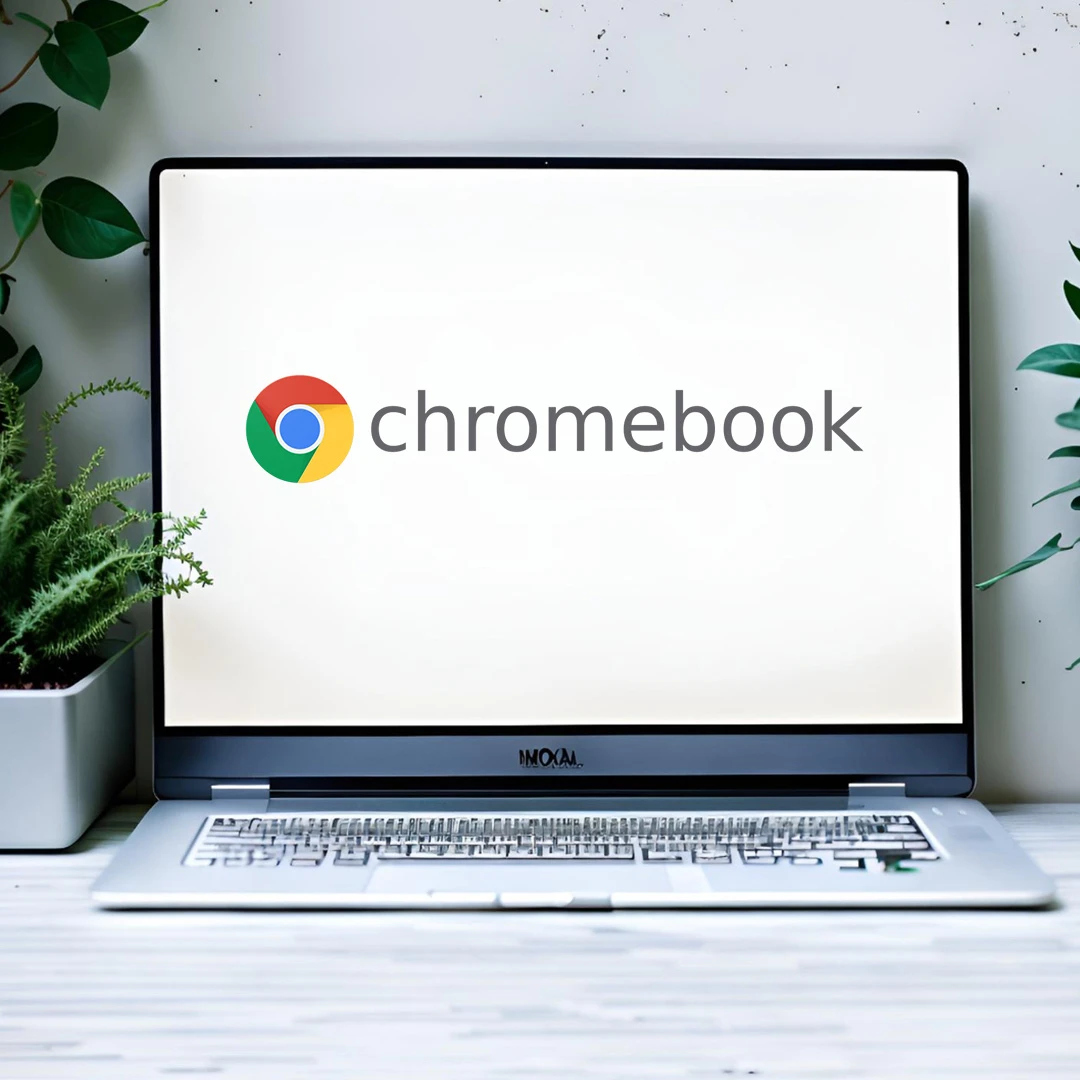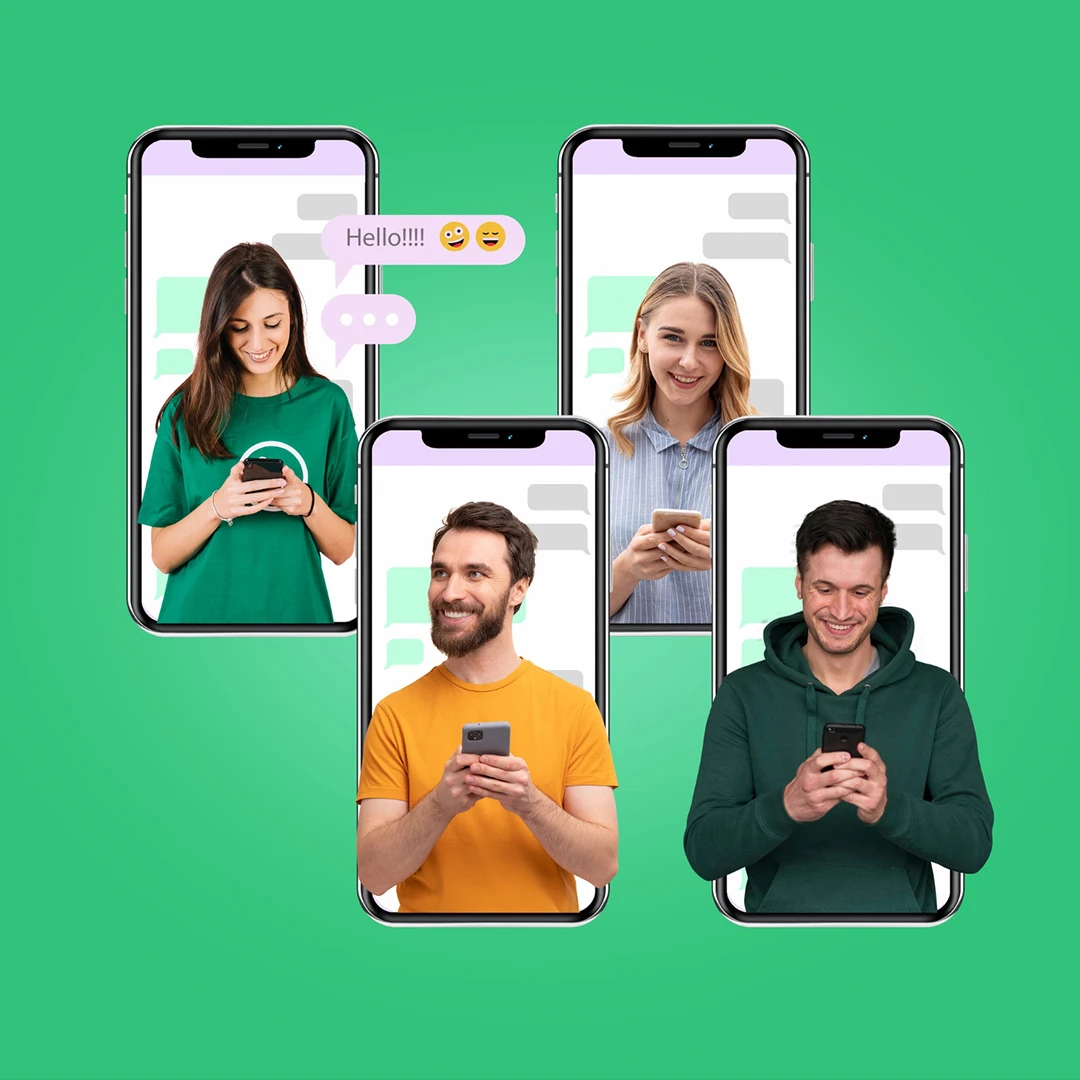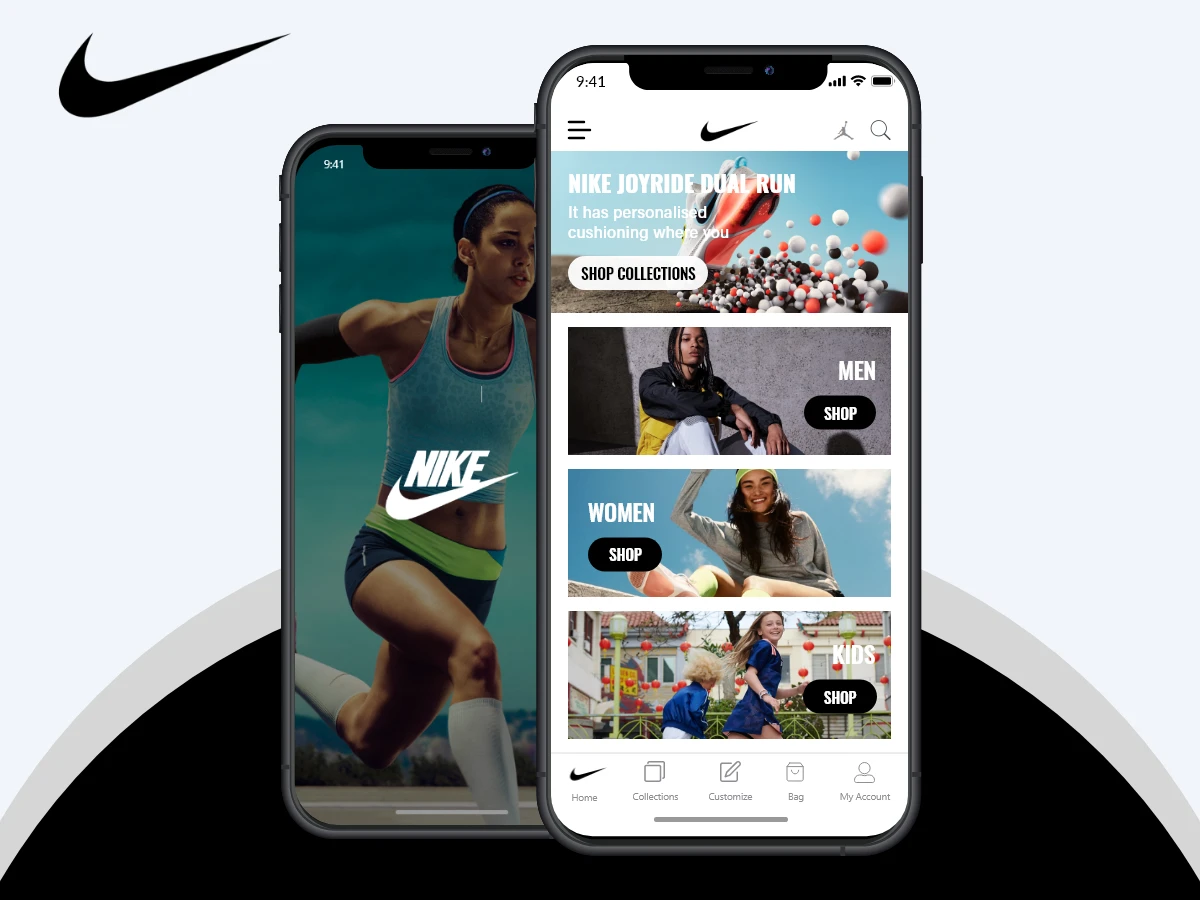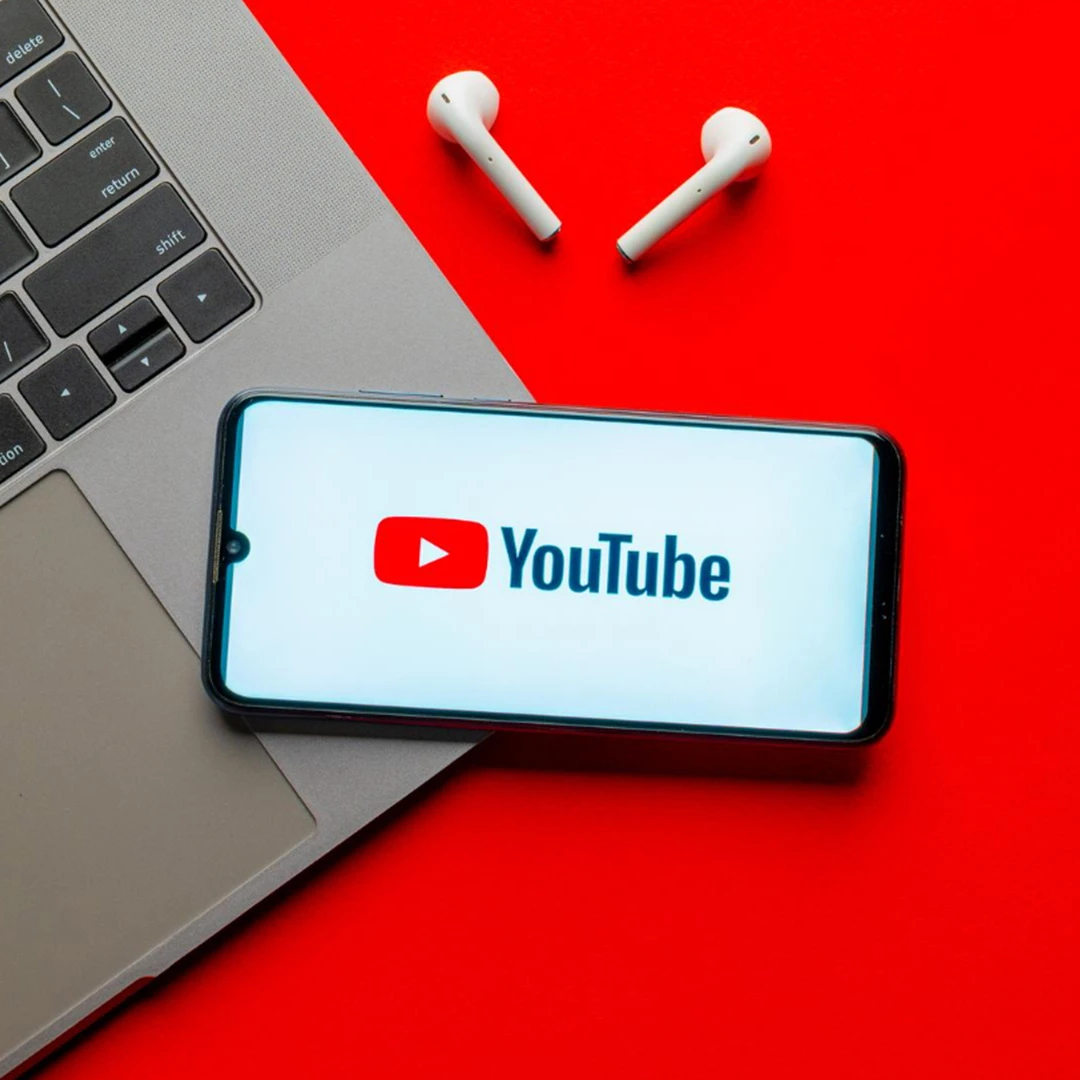Enter a realm where time isn’t just ticking away but is a valuable tool for getting things done. In the melody of our everyday routines, managing time efficiently becomes a harmonious blend of tasks, meetings, and due dates. As we delve into guide of how to add a calendar in Outlook, imagine a tool that not only arranges your timetable but also serves as a guide navigating you through the complexities of a bustling life.
Outlook.com is a well-known and free online email service. It was introduced by Microsoft as Hotmail in 1996 and renamed as Outlook.com in 2013. It is a versatile platform that empowers users to effortlessly handle their emails, contacts, and schedules with the help of an integrated calendar.
Note-able features of Outlook.com
Some of the note-able features of Outlook.com are as follows:
- Email Services:
– Outlook.com offers a modern and user-friendly email interface where users can effortlessly create, send, receive, and organize emails.
- Calendar Integration:
– This service comes with a calendar feature that enables users to schedule and manage appointments, events, and reminders. It seamlessly connects with the email functionality.
- Skype Integration:
– Skype, Microsoft’s video and voice calling service, is embedded into Outlook.com. Users can make Skype calls directly from their email interface.
- Seamless OneDrive Connection:
– Outlook.com is effortlessly linked to OneDrive, which is Microsoft’s cloud storage service. This integration enables users to effortlessly share files and attachments directly from their OneDrive accounts.
- Efficient Contacts and People Management:
– Users can efficiently organize contacts, create contact groups, and manage their address book. The People app in Outlook.com acts as a centralized hub for effective contact management.
- Focused Inbox:
– The Focused Inbox feature automatically categorizes emails into two tabs: Focused and Other, helping users prioritize important emails.
- Security Features:
– Outlook.com includes safety features like spam filtering, malware scanning, and two-step verification to enhance the security of user accounts.
- Mobile Accessibility:
– Outlook.com can be easily accessed on various devices, either through web browsers or dedicated mobile apps, offering users the convenience of staying connected on the go.
How to Add a Calendar in Outlook?
To add a calendar in Outlook is a simple process. Just follow these steps:
- Open Outlook:
– Start the Outlook application on your smartphone or computer.
- Go to the Calendar View:
– Look at the bottom-left corner of the Outlook window. Here you will find the option of “Calendar”. Click on it to enter the Calendar view.
- Click on “Home”:
– At the top of the Outlook window you will locate the option of “Home” tab. Click on it.
- Select “Open Calendar”:
– Now click the “Open Calendar” option adjacent to the “Home” tab.
– If you’re adding a calendar from someone in your address book, pick “From Address Book” and choose the person’s name. If you have a link to an online calendar, choose “From Internet…” and paste the calendar link.
- Click “OK”:
– After choosing the appropriate option, click “OK” to add the calendar.
- View the Added Calendar:
– The added calendar will now show up in the Calendar view. Simply utilize the checkboxes in the left sidebar to switch between various calendars. By following these steps, you can easily integrate calendars into your Outlook application, whether they originate from your address book or online sources.
Conclusion:
As we wrap up our exploration of smoothly blending calendars, you now have the tool to boost productivity in Outlook. By learning how to add a calendar in Outlook, you’ve turned your digital workspace into an organized center. Whether it’s for your personal plans or group projects, Outlook’s calendar is now a valuable companion in your daily activities. As you say goodbye to this guide, picture a future where your Outlook calendar flawlessly brings together appointments, deadlines, and events, making your days more organized. With every click, you haven’t just added events; you’ve crafted a tapestry of efficiency.